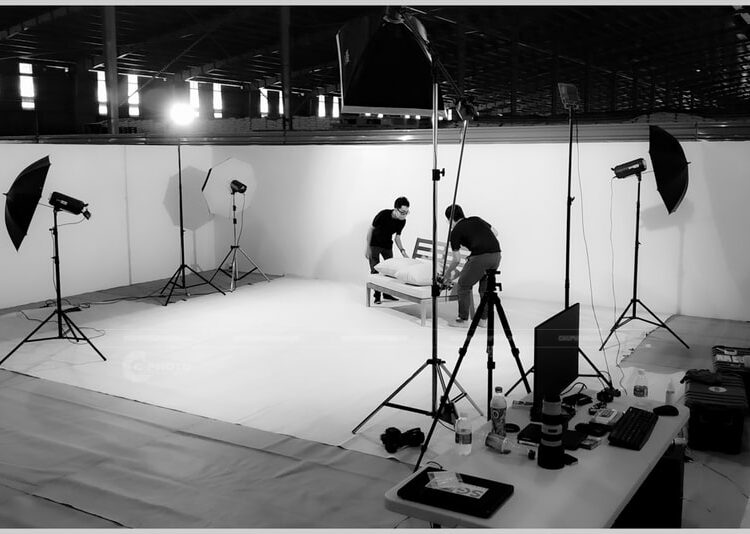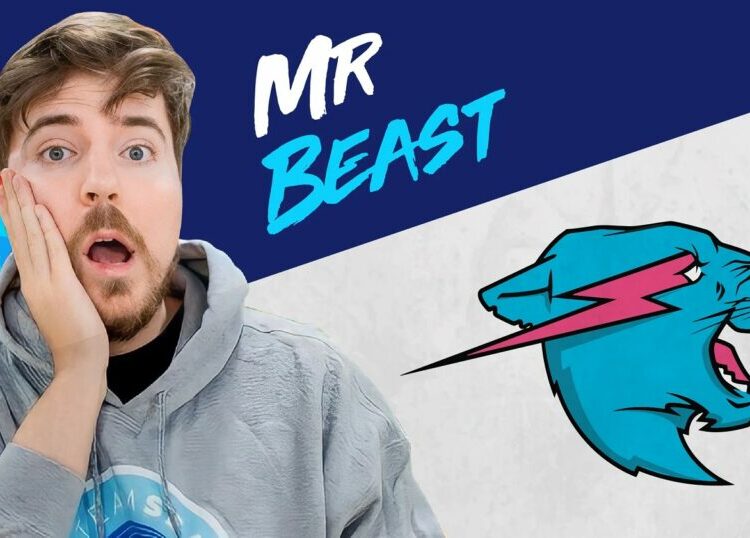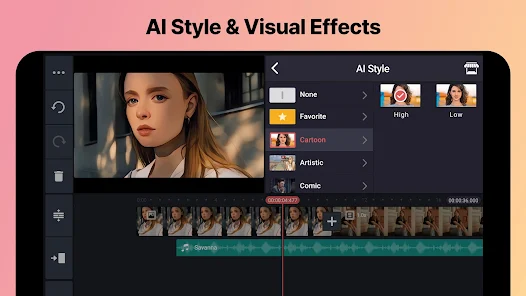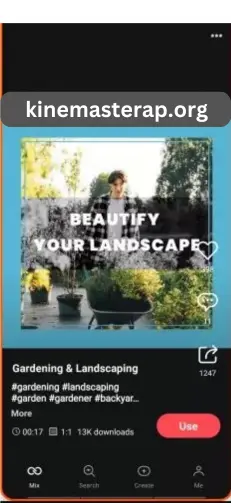Unleash Your Inner Editor: A Comprehensive Guide to Downloading and Installing KineMaster
In today’s visually driven world, video content reigns supreme. Whether you’re a budding YouTuber, a social media enthusiast, or simply someone who loves to capture and share life’s moments, having a powerful and user-friendly video editing tool at your fingertips is essential. Among the plethora of mobile video editing applications available, KineMaster stands out as a robust and feature-rich option that empowers users to create professional-looking videos directly from their smartphones or tablets.
KineMaster’s intuitive interface and comprehensive set of tools make it accessible to both beginners and experienced editors alike. From basic trimming and cutting to advanced features like multi-layer editing, chroma key (green screen), and a vast library of effects and transitions, KineMaster offers everything you need to bring your creative vision to life.
This comprehensive guide will walk you through the step-by-step process of downloading and installing KineMaster on your Android or iOS device, ensuring a smooth and hassle-free experience.

Step-by-Step Guide for Android Users:
For users with Android devices, the primary method for downloading and installing KineMaster is through the Google Play Store. Here’s how to do it:
-
Open the Google Play Store: Locate the Google Play Store app icon on your device’s home screen or app drawer. It usually resembles a multicolored play button. Tap on it to open the store.
-
Search for KineMaster: Once the Google Play Store is open, you’ll see a search bar at the top of the screen. Tap on the search bar and type “KineMaster.” Then, tap the search icon (usually a magnifying glass) or press “Enter” on your keyboard.
-
Locate the Official KineMaster App: The search results will display various apps related to your query. Look for the official KineMaster application, which is typically listed as “KineMaster – Video Editor.” The developer should be listed as “KineMaster Corporation.” Identifying the official app is crucial to avoid downloading potentially harmful or outdated versions.
-
Tap the “Install” Button: Once you’ve found the official KineMaster app, tap on its listing to open the app’s details page. On this page, you’ll see information about the app, including screenshots, user reviews, and the “Install” button. Tap the “Install” button, which is usually green.
-
Grant Permissions (If Required): Depending on your device’s settings, you might be prompted to grant KineMaster certain permissions, such as access to your device’s storage, camera, and microphone. These permissions are necessary for the app to 1 function correctly, allowing you to import media, record audio, and save your edited videos. Carefully review the requested permissions and tap “Accept” or “Allow” to proceed with the installation.
Related articles 01:
1. https://kinemasterap.org/811-2
2. https://kinemasterap.org/the-booming-market-of-youtube-shorts-a-comprehensive-overview
3. https://kinemasterap.org/the-evolving-landscape-of-youtube-shorts-key-trends-shaping-the-platform
4. https://kinemasterap.org/building-a-successful-and-engaging-youtube-channel-for-kids
1. apk.ipaomtk.com -
Wait for the Download and Installation: Once you’ve granted the necessary permissions, the Google Play Store will begin downloading the KineMaster app to your device. The download time will depend on your internet connection speed and the size of the app. After the download is complete, the app will automatically begin the installation process. You’ll see a progress bar indicating the installation status.
-
Launch KineMaster: Once the installation is finished, you’ll see an “Open” button on the KineMaster app’s page in the Google Play Store. You can tap this button to launch the app directly. Alternatively, you can find the KineMaster app icon in your device’s app drawer or on your home screen and tap it to open the application.
Step-by-Step Guide for iOS Users:

For users with iPhones or iPads, the process for downloading and installing KineMaster is similar but takes place through the Apple App Store. Here’s how:
-
Open the App Store: Locate the App Store app icon on your device’s home screen. It usually features a white “A” logo on a blue background. Tap on it to open the store.
-
Navigate to the “Search” Tab: Once the App Store is open, you’ll see several tabs at the bottom of the screen, including “Today,” “Games,” “Apps,” “Arcade,” and “Search.” Tap on the “Search” tab, which is usually located in the bottom right corner.
-
Search for KineMaster: On the “Search” screen, you’ll see a search bar at the top. Tap on the search bar and type “KineMaster.” Then, tap the “Search” button on your keyboard.
-
Locate the Official KineMaster App: The search results will display various apps related to your query. Look for the official KineMaster application, which is typically listed as “KineMaster – Video Editor.” The developer should be listed as “KineMaster Corporation.” Ensure you select the genuine application.
-
Tap the “Get” Button: Once you’ve found the official KineMaster app, tap on its listing to open the app’s details page. On this page, you’ll see information about the app, including screenshots, user reviews, and the “Get” button. Tap the “Get” button, which is usually blue.
-
Confirm Installation (If Required): Depending on your device’s settings, you might be asked to confirm the installation. This might involve using Face ID, Touch ID, or entering your Apple ID password. Follow the on-screen prompts to authorize the download and installation.
-
Wait for the Download and Installation: Once you’ve confirmed the installation, the App Store will begin downloading the KineMaster app to your device. The download time will vary depending on your internet connection speed and the app’s size. After the download is complete, the app will automatically begin the installation process.
Related articles 02:
1. https://kinemasterap.org/the-evolving-landscape-of-youtube-shorts-key-trends-shaping-the-platform
2. https://kinemasterap.org/811-2
4. https://kinemasterap.org/crafting-compelling-vlogs-from-short-video-clips-a-comprehensive-guide
5. https://kinemasterap.org/building-a-successful-and-engaging-youtube-channel-for-kids
-
Launch KineMaster: Once the installation is finished, the “Get” button will change to an “Open” button on the KineMaster app’s page in the App Store. You can tap this button to launch the app directly. Alternatively, you can find the KineMaster app icon on your device’s home screen and tap it to open the application.
Initial Setup and Getting Started:
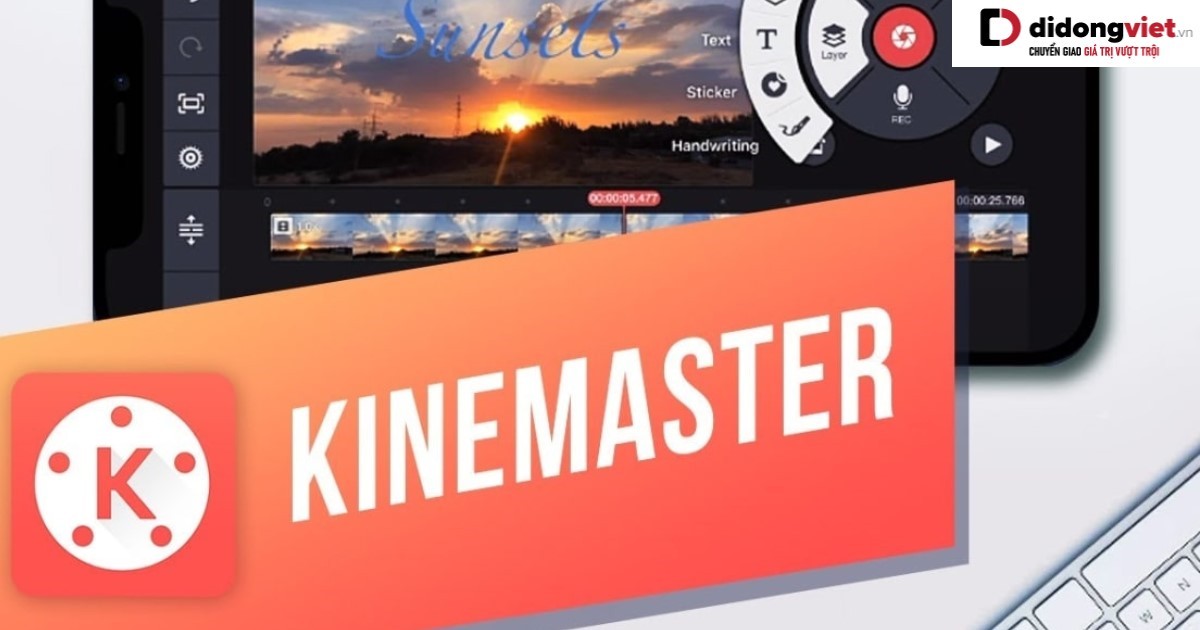
Once you’ve successfully downloaded and installed KineMaster on your Android or iOS device, the first time you open the app, you might be greeted with a welcome screen or a brief tutorial highlighting some of the app’s key features. You might also be asked to agree to the terms of service and privacy policy.
KineMaster may also request access to your device’s media library (photos and videos) to allow you to import them into your projects. Granting this permission is essential for using the app effectively.
Troubleshooting Common Issues:
While the download and installation process is usually straightforward, you might encounter some minor issues. Here are a few common problems and potential solutions:
- Insufficient Storage: If your device is running low on storage space, the download or installation might fail. Ensure you have enough free space on your device before attempting to install KineMaster. You might need to delete some unnecessary files or apps to free up space.
- Internet Connection Issues: A stable and reliable internet connection is crucial for downloading the app. If your internet connection is weak or unstable, the download might take a long time or even fail. Try connecting to a different Wi-Fi network or using mobile data.
- App Store Errors: Occasionally, the Google Play Store or Apple App Store might experience temporary errors. If you encounter an error message, try again later. You can also try restarting your device and then attempting the download again.
- Compatibility Issues: While KineMaster is generally compatible with a wide range of Android and iOS devices, it’s always a good idea to check the app’s requirements in the app store listing to ensure your device meets the minimum specifications.
Conclusion:
Downloading and installing KineMaster is a simple and quick process that opens up a world of creative possibilities for video editing on your mobile device. By following the steps outlined in this guide, you can easily get KineMaster up and running on your Android or iOS device and start unleashing your inner editor. Whether you’re creating short clips for social media or more elaborate video projects, KineMaster provides the tools and features you need to bring your vision to life. So go ahead, download KineMaster, and embark on your video editing journey today!